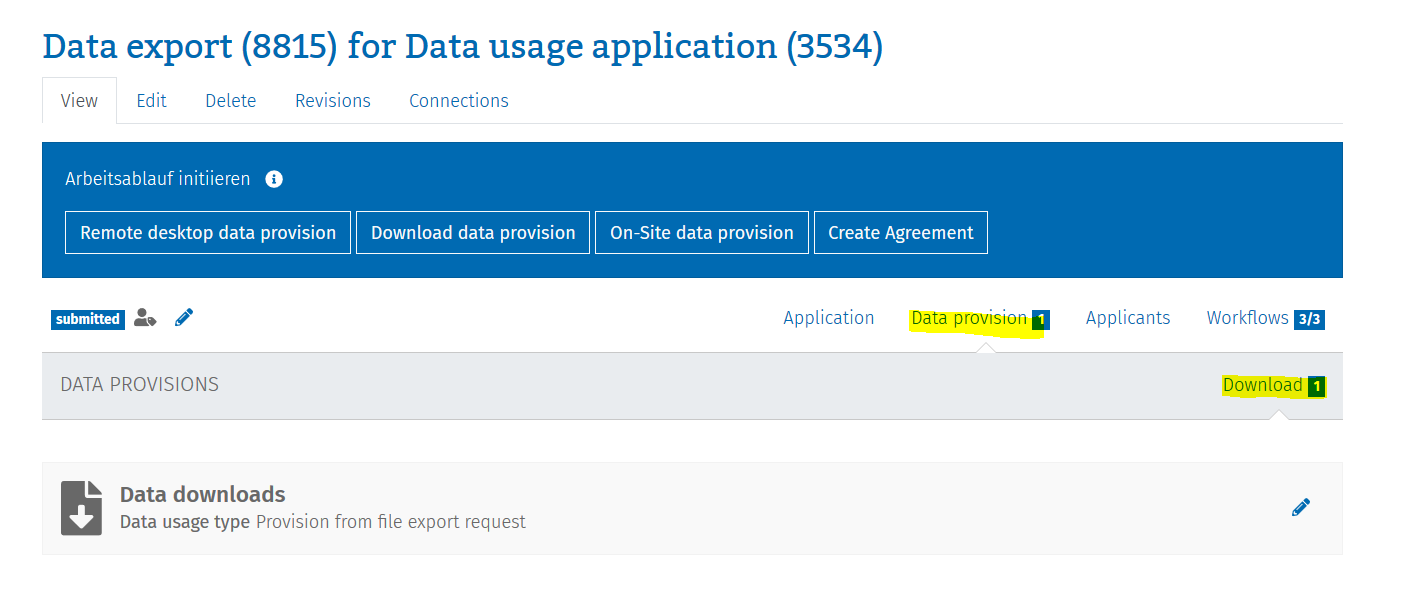Please save and close the files you want to export and delete all old files in your export folder. Then copy the files to be exported into your export folder.
Remote Desktop
Export Folder Remote Desktop:
On-Site
Export Folder On-Site:
You can then apply for the export via our service portal. To do so, log in to the service portal and open your corresponding application. Please click on the button "data export request":
The export request screen opens:
Please enter the exact path of your export folder in the field. You can then check your request and send it to us. We will inform you within one week regarding the provision of the exported files by email.
Please note the following guidelines:
- Exports are carried out by the FDZ-DZHW a maximum of once per week.
- Exports may not contain any personal information.
- In principle, no data sets are exported.
- Your documents must not contain lists or similar information from the records.
- Cross-tabulations that allow personal information to be generated are prohibited.
- Please keep to a reasonable number of files to be exported. Exporting all of your files cannot be guaranteed due to resource reasons. Therefore, we ask you not to put more than 30 files in the export folder.
- All exports must serve the contractually agreed purpose of use. If, for example, students who have access to the data want to use it for their own work (e.g. their own thesis), a new contract must be drawn up.
- In the same way, the data may not be used for a follow-up article. In this case, a new contract must also be concluded with the FDZ-DZHW.
Data provision
After the data protection check, we will provide you with the files in the service portal. You will be informed by email. You can then download the files within your application via the button "data provision".